Microsoft Dynamics 365: Introducing the Kanban Board for Opportunities and Activities
Microsoft Dynamics 365 Customer Engagement has been significantly improved with recent updates. One of the best CRM features is the Kanban Board view.
Microsoft Dynamics 365 Customer Engagement has been significantly improved with recent updates. One of the best CRM features is the Kanban Board view.
Table of Content
While the April update of Microsoft Dynamics 365 Customer Engagement has delivered many great features and quality of life improvements to the app, one of the best CRM features on the list is the Kanban Board view for Opportunities and Activities. This drag and drop functionality allows users to move records through their various states, active, pending, canceled, or through the Opportunity Sales Process.
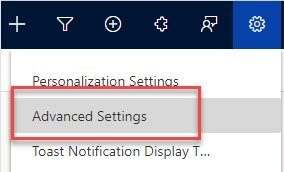
In order to enable Kanban boards for Opportunities, first, select the Settings icon in the app. With the settings menu open, select Advanced Settings. This will open the Business Management Settings in a new browser tab.
On the navigation bar in the newly opened tab, select Settings.
Find the column labeled Customization and select Customizations. From the Customization page, select Customize the System. With the default solution open, expand the Entities in the solution explorer and select Opportunity. Select the Controls tab and select Add Control.
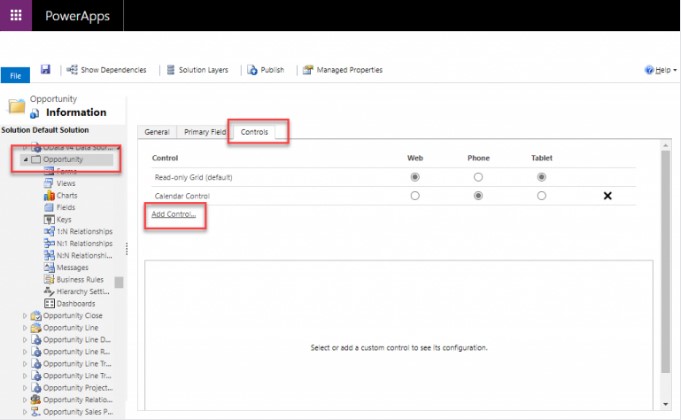
Add Control menu, select the Kanban and then Add. Make sure to select the options for Web, Phone, and Tablet when adding the Kanban control. Not selecting these will prevent users from seeing and using the Kanban view.
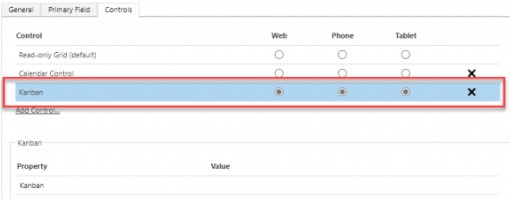
Finally, save and publish the changes. For adding Microsoft Dynamics 365 Kanban views to Activities, follow the same steps in the Activity Entity.
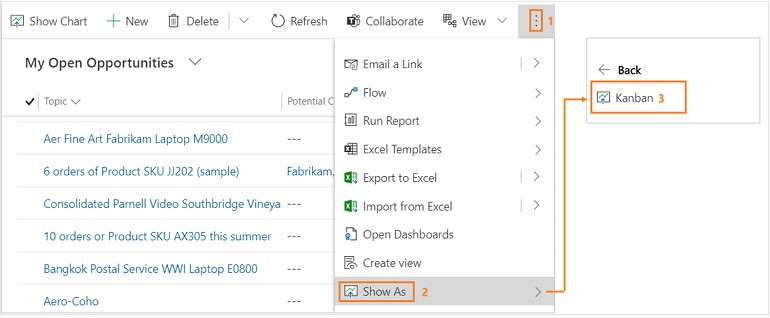
Users will now see Opportunities listed in the Microsoft Dynamics 365 CRM Kanban view. Currently, there are two types of Kanban views available for Opportunities: The Business Process Flow Stage (default view) and the Opportunity Status. In the Business Process Flow view, the swim lanes of the view represent stages of Opportunities in the Opportunity Sales Process. This is currently the only Business Process Flow the Kanban view is available for. It will not work with custom Business Process Flows.
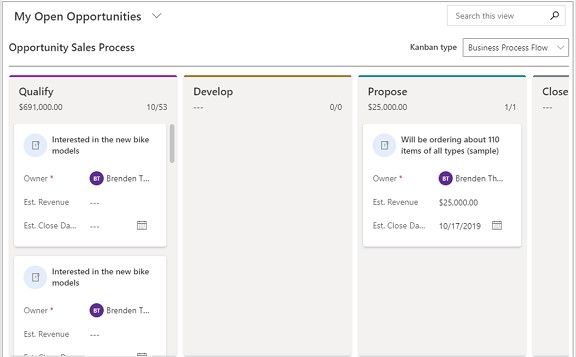
In the Status based view, the swim lanes represent a default opportunity status like Open, Won, or Lost.
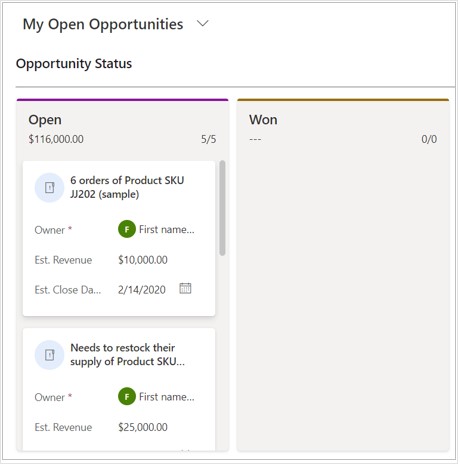
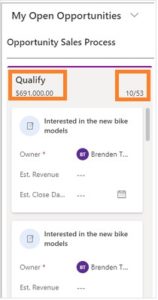
There are many important features to Dynamics 365 Kanban boards. For starters, at the top of each lane, users can see the total number of opportunities and the total estimated revenue for all opportunities contained in that lane.
Moving the cards across the swim lanes in the Business Process Flow view will open the main form of the Opportunity. The main form will also open by selecting the title of the card.
Another great feature of the cards in the Kanban view is that they are editable inline. While the three fields (Owner, Estimated Revenue, Estimated Close Date) cannot be changed, users can quickly change the details within the fields without opening the main form. The search functionality is another useful feature of the Kanban view.
The example below is entering “Interested” into the search bar and the Kanban view will only show Opportunities where the title begins with “Interested.”
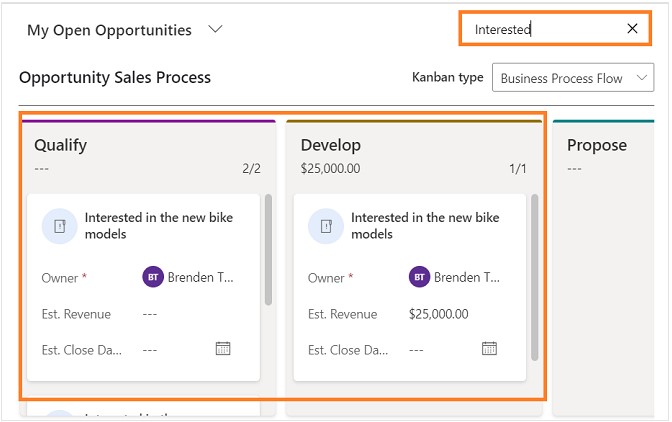
The Dynamics 365 Kanban view is an incredibly powerful tool providing ease of use to users and the potential of more drag and drop features in future releases of Dynamics 365 Customer Engagement. If you are interested in implementing the Kanban view for your business, or have other questions regarding Dynamics 365, reach out to our team today.
Talk to us about how Velosio can help you realize business value faster with end-to-end solutions and cloud services.
"*" indicates required fields