Configuration of Data Templates for Seamless Data Import/Export in Dynamics 365
Data Management framework called the “Data Templates”, which helps accelerate data configuration & export/import management. Learn more today!
Table of Content
The Data Management Framework of Dynamics 365 For Finance and Operations – Enterprise Edition provides advanced data management capabilities which makes the overall data export and import really seamless easy, for both standard Dynamics 365 data entities as well as any custom entities that you might have development for your business requirements. This framework provides a easy to use front end interface for your data export and import management, so that a regular pro users of Dynamics 365 can interact with it, without requiring advanced knowledge of development and database.
In this post today, let us discuss about one of the features of this Data Management framework called the “Data Templates”, which will help you accelerate the data configuration and export/import management in your Dynamics 365 Implementation.
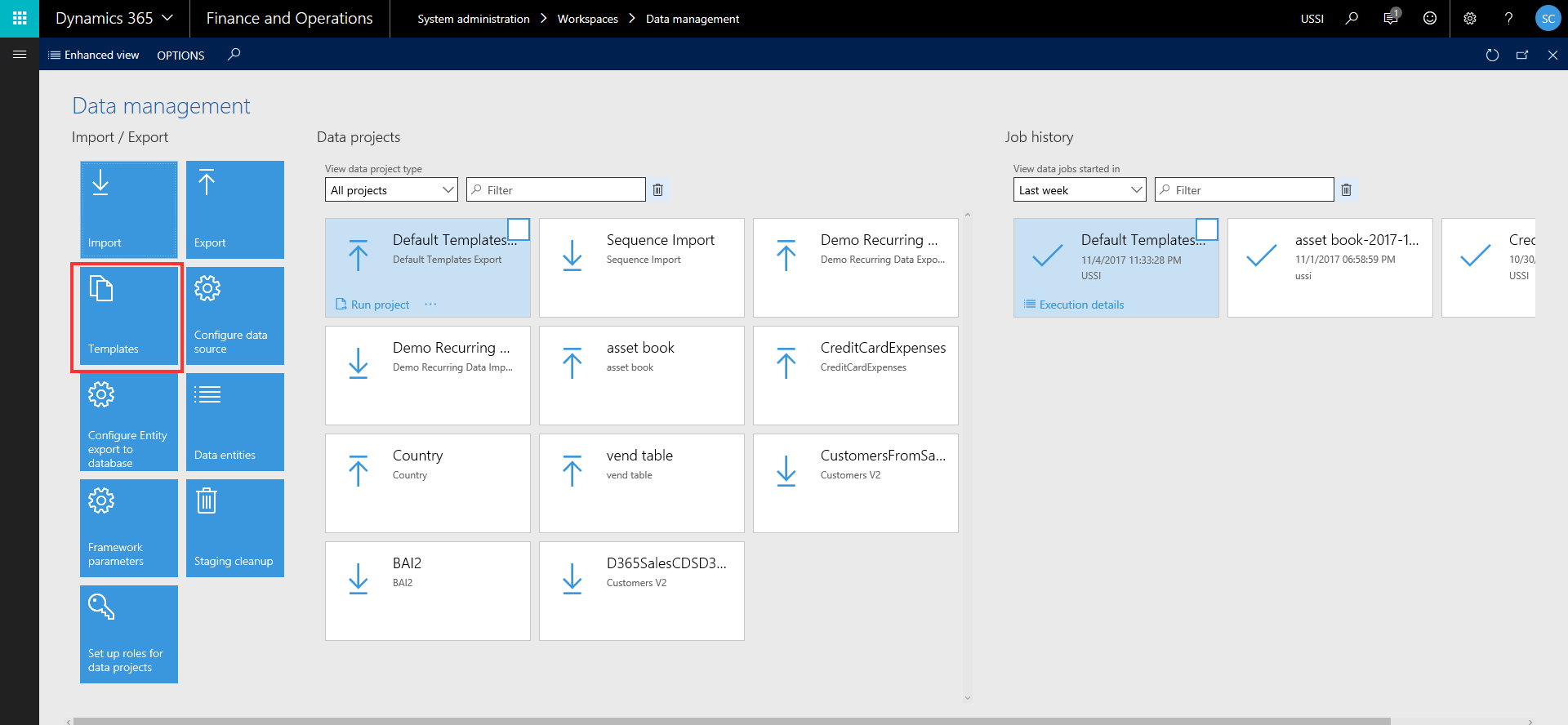
So, what are these data configuration templates ? One of the things you would have always done in every D365FO (Dynamics AX earlier) implementation, is probably use an excel spreadsheet to keep track of setup and master data configuration checklist and their sequence of import. While this works, it also requires extensive manual tracking, supervision and may lead to lot of human errors and mistakes.
Data configuration templates in D365FO are basically a predefined list of data entities for each module area, which are sequenced , so the data import will be processed in correct order automatically. This reduces human error in the data import sequence, save a huge amount of time in data import/export.
The templates are sequenced using Units, levels and sequence numbers (will discuss more on these below), and predefined dependencies between data entities. For example, before you import/upload your customer master data, you need to make sure all the number sequences formats, customer groups, payment terms etc. are imported prior to that. The data configuration templates addresses this and takes care of sequencing.
Let us now understand what is underneath these data templates and how these are managed in D365FO.

Note: In future, these will be made available in the shared asset library of LCS(Lifecycle Services), just like other assets such as the Power BI report models, Software deployable packages etc.

Note: At some point in future, Microsoft will make it possible for the sequencing to happen automatically when you add entities to a template and will they will try to provide templates for every standard D365FO configuration and setup.



Now, let us see how we can use these data templates (Predefined or custom created) in an actual Data project for export or import.

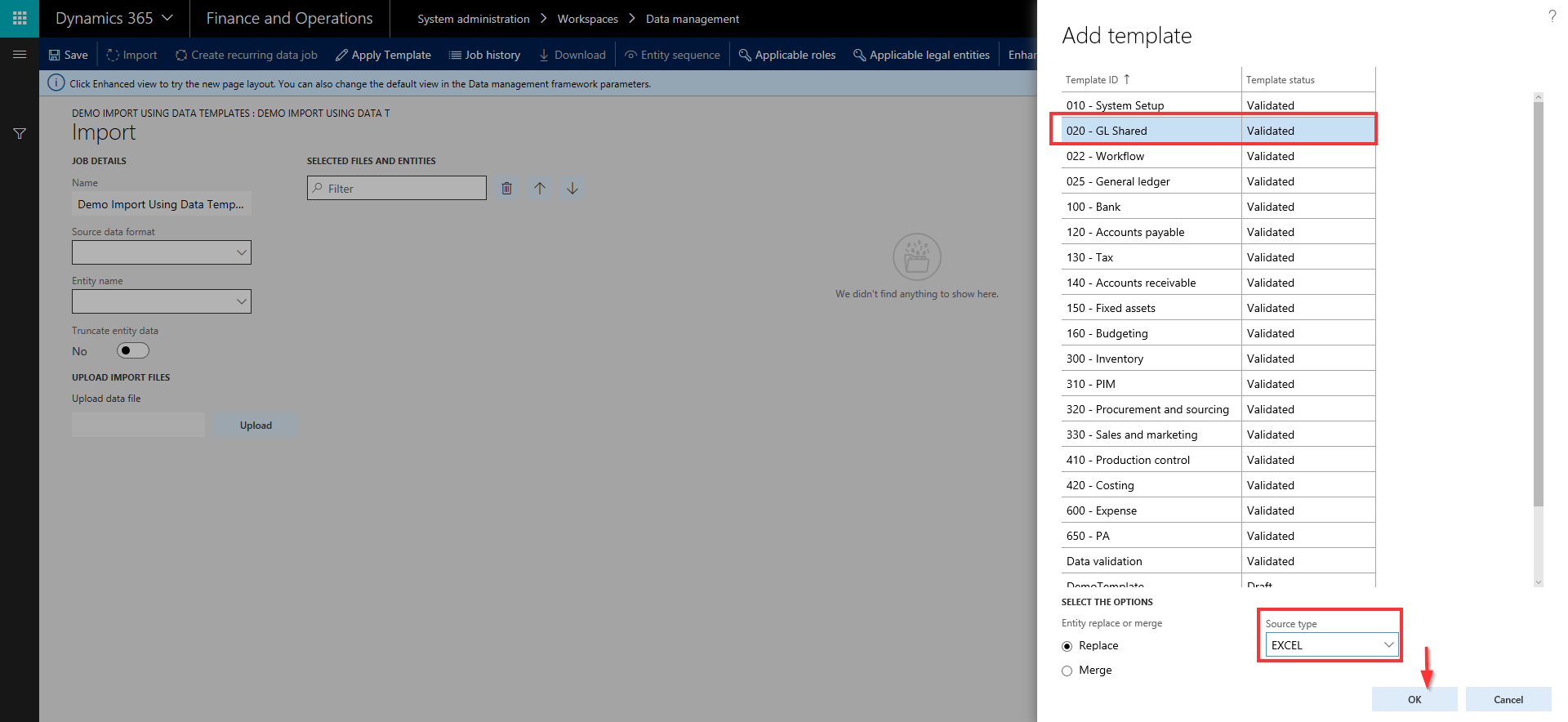
This is certainly a huge time saver and you don’t have to select individual entities and import them one by one remembering their sequence.
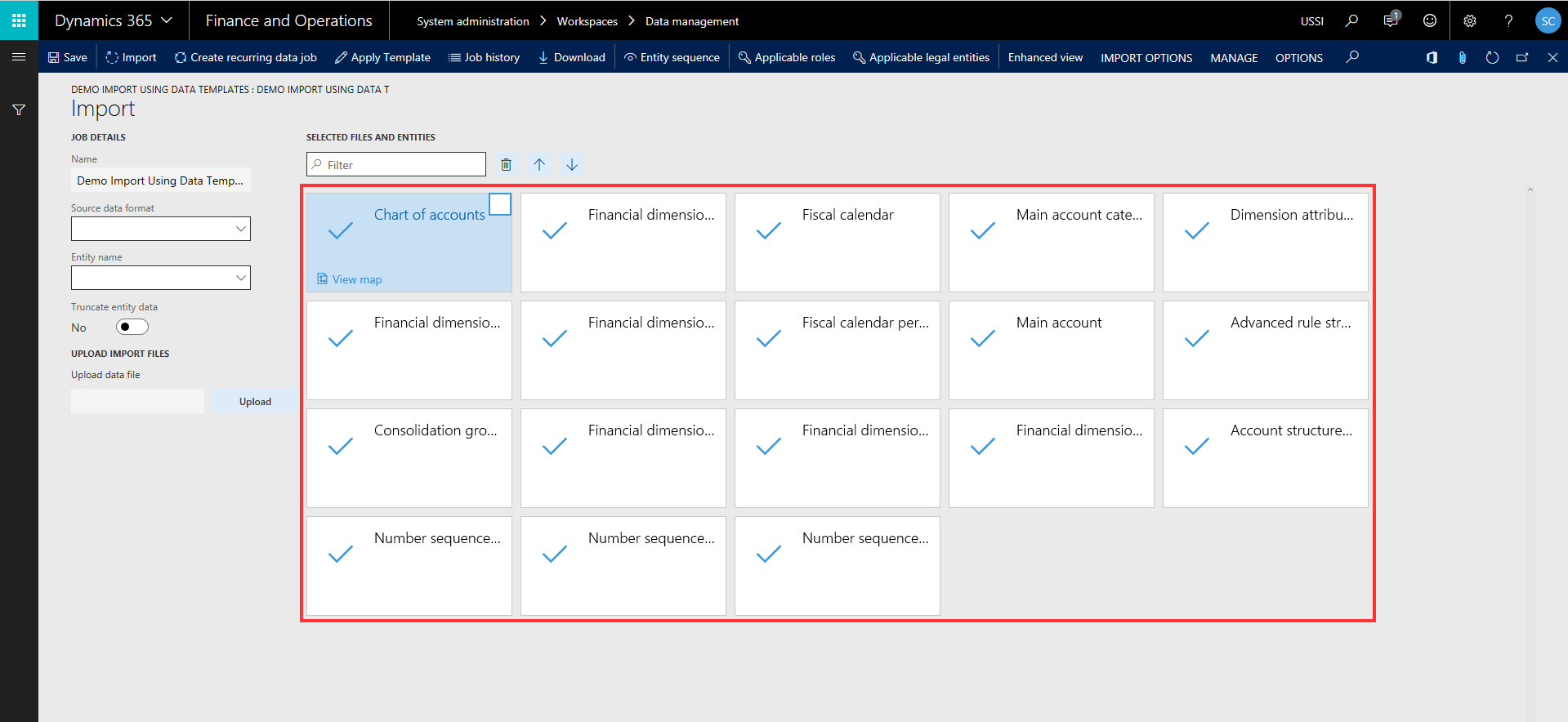
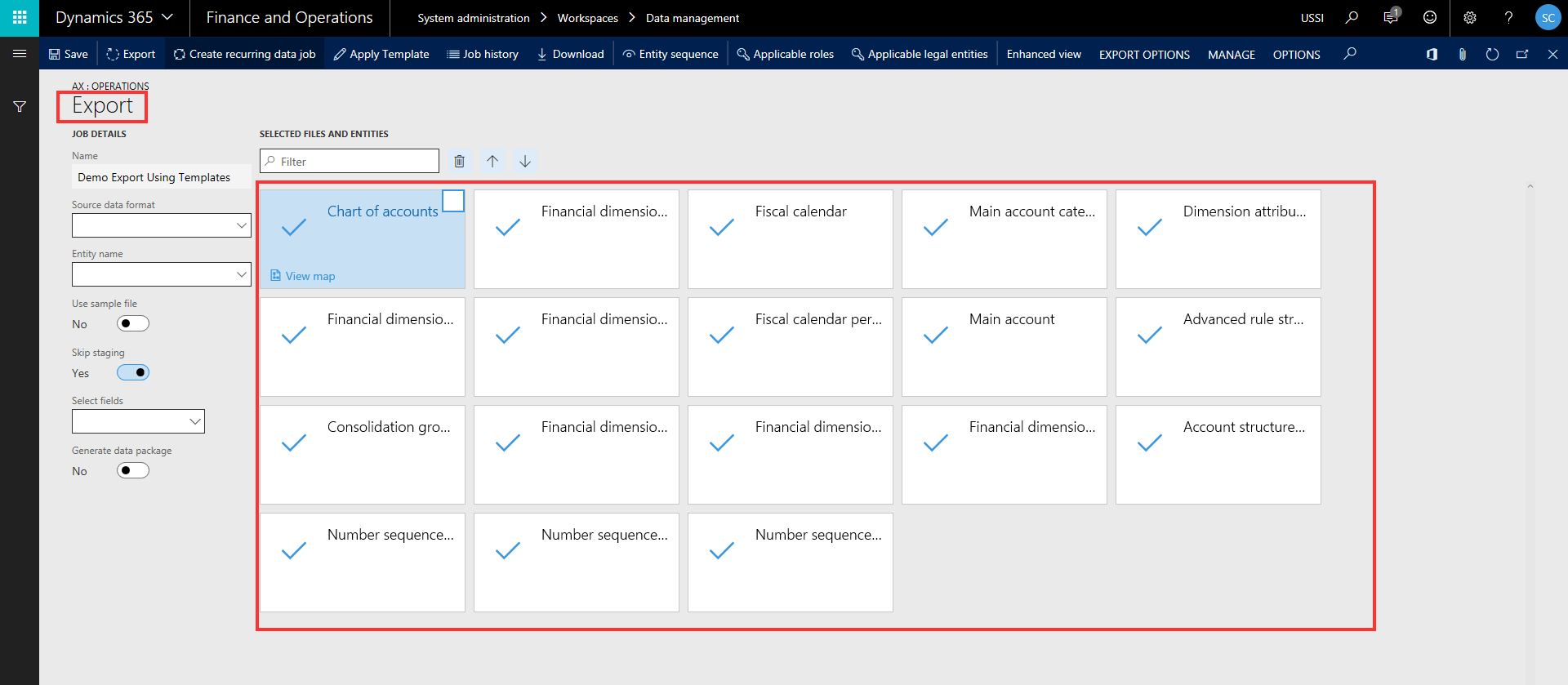


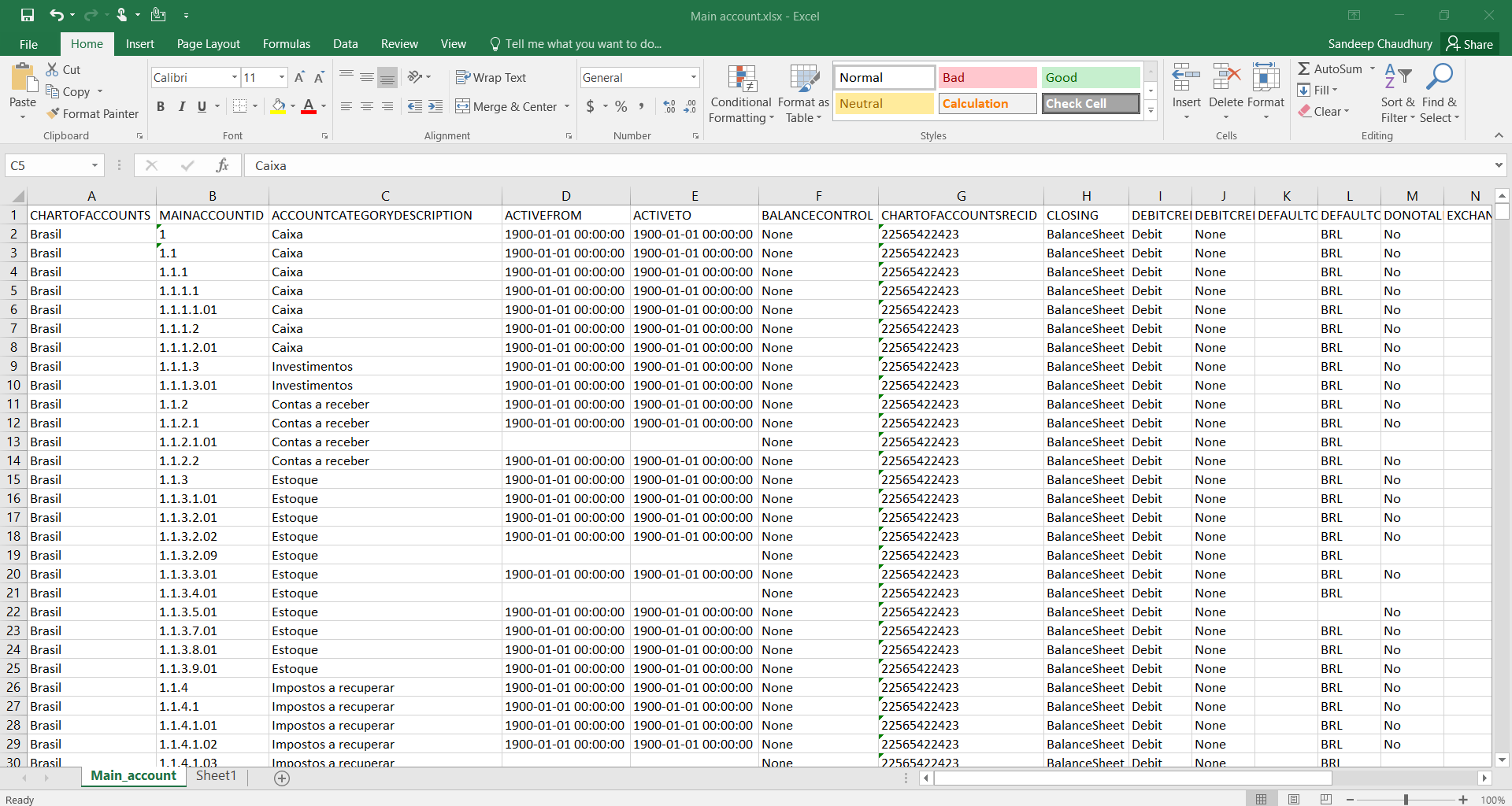
I find this feature very useful and this will help save significant time in data export/import and will also enable users who are not experts of the system to seamlessly export and import data for all required modules by leveraging these templates. This is also a great step towards standardizing data configs as much as possible, so that customers don’t have to reinvent the wheel in every implementation.
That’s it for this post. Don’t forget all the other features found in Microsoft Dynamics Finance & Operations.
Thanks // Sandeep
Sandeep Chaudhury is a Dynamics AX enthusiast with over 10 ye
ars of experience in functional consulting, Solutions architecture and systems integration, with expertise in the areas of Professional services automation(Project Management and accounting), Financials Management, Services Management, Sales and Marketing, Human resource management, Travel and Expenses Management and Procurement & Sourcing modules of Microsoft dynamics AX ERP. He has experience working with the new Dynamics AX (AX 7), AX 2012 R3, AX 2012 R2 and more.
Talk to us about how Velosio can help you realize business value faster with end-to-end solutions and cloud services.