Decoding Error Log Files in Dynamics 365
Besides the actual error itself there's nothing more frustrating in decoding what the error actually is. Today we go over how to understand these errors.
Table of Content
All of us encounter errors from time to time, and sometimes they are a bit tough to troubleshoot. By reading the Log File attached to an error message, you can glean some useful information that may help point the way toward a solution.
The error you see in the picture below is fairly common. We will use this to demonstrate how you can narrow down your troubleshooting efforts.
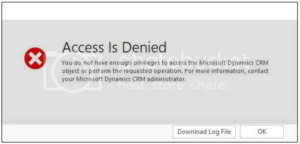
Unhandled Exception: System.ServiceModel.FaultException`1[[Microsoft.Xrm.Sdk.OrganizationServiceFault, Microsoft.Xrm.Sdk, Version=7.0.0.0, Culture=neutral, PublicKeyToken=31af3856ad764e35]]: SecLib::AccessCheckEx failed. Returned hr = -2147287962, ObjectID: 00000000-0000-0000-0000-000000000000, OwnerId: 6ce49a99-820b-e511-80c5-00155d0a0f2c, OwnerIdType: 8 and CallingUser: 6cf49a99-920b-e511-80c5-10155d0a0e2c. ObjectTypeCode: 4230, objectBusinessUnitId: 1a001515-9f13-e511-80d6-00156d0a0e2c, AccessRights: CreateAccess Detail:
<OrganizationServiceFault xmlns:i=”https://www.w3.org/2001/XMLSchema-instance” xmlns=”https://schemas.microsoft.com/xrm/2011/Contracts”>
<ErrorCode>-2147187962</ErrorCode>
<ErrorDetails xmlns:d2p1=”https://schemas.datacontract.org/2004/07/System.Collections.Generic” />
<Message> SecLib::AccessCheckEx failed. Returned hr = -2147287962, ObjectID: 00000000-0000-0000-0000-000000000000, OwnerId: 6ce49a99-820b-e511-80c5-00155d0a0f2c, OwnerIdType: 8 and CallingUser: 6cf49a99-920b-e511-80c5-10155d0a0e2c. ObjectTypeCode: 4230, objectBusinessUnitId: 1a001515-9f13-e511-80d6-00156d0a0e2c, AccessRights: CreateAccess </Message>
<Timestamp>2015-06-30T15:24:19.043Z</Timestamp>
<InnerFault i:nil=”true” />
<TraceText i:nil=”true” />
</OrganizationServiceFault>
Determine Entity
Privilege Code
Map Privilege Code to Security Role
Talk to us about how Velosio can help you realize business value faster with end-to-end solutions and cloud services.
"*" indicates required fields