Dynamics 365 Auditing: Better Leverage Your CRM Data with These 3 Steps
Do you want to better leverage data that is generated within Dynamics 365 Customer Engagement? Actionable Audit can help.
Table of Content
Do you want to better leverage data that is generated within Dynamics 365 Customer Insights? Actionable Audit can help. Actionable Audit is a free tool built by Microsoft Labs available in AppSource. The tool runs based on the auditing settings set up via Dynamics 365 Customer Insights administration. To set up auditing in Dynamics 365 CRM, you must follow three main steps.
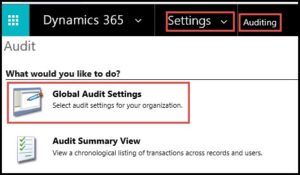 First, you must turn on auditing at the field level for all fields you want to track audit data on. You’ll also want to disable auditing at the field level for all other fields. Keep in mind that the best practice is to carefully and wisely select fields to have auditing enabled, so that you don’t overcrowd your system with unneeded audit data.
First, you must turn on auditing at the field level for all fields you want to track audit data on. You’ll also want to disable auditing at the field level for all other fields. Keep in mind that the best practice is to carefully and wisely select fields to have auditing enabled, so that you don’t overcrowd your system with unneeded audit data.
Secondly, you must turn on auditing at the entity level for all entities you plan to track.
Finally, you must turn on auditing at the system level via the global audit settings.
Once these three steps are complete, Microsoft’s auditing tool captures the before and after values of a field after changes are made to it. With Actionable Audit, users can set up auditing using familiar out-of-box capabilities from Microsoft, but with many extra features that users are super excited about.
One of the challenges with the out-of-box auditing tool that comes with Dynamics 365 Customer Insights is that you cannot access or report on the data. You can access the audit data via the auditing log, but that’s about it. Actionable Audit creates a custom entity in your system that tracks all audit information at the entity level. This means you can work with the entities’ data like you would any other entity. You can bulk delete audit data whenever needed, use advanced find to look for something specific, and/or create views/charts/dashboards with the data to help uncover meaningful relationships.
Actionable Audit provides a user-friendly web resource with search & export to CSV options. Microsoft Labs makes it easy for the end user to set up and use in the web resource tool in the system. Once set up, it allows you to see all audit data for a record straight from the entity form.
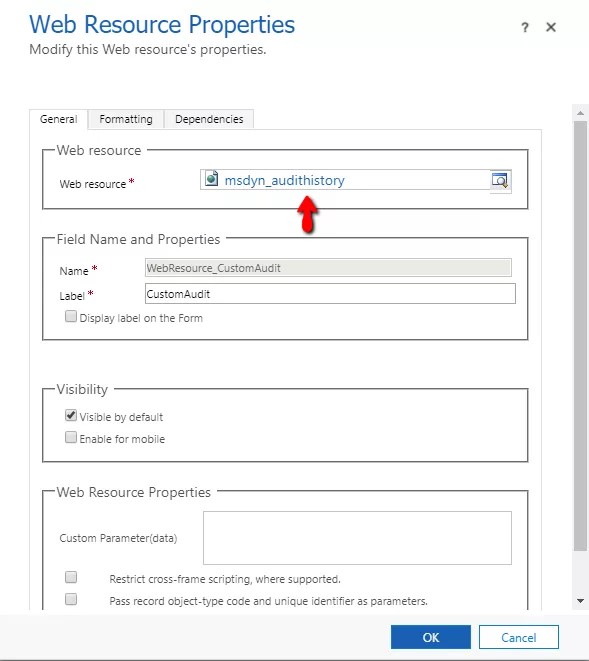
You can search through the audit data much easier with Actionable Audit than you could with the out-of-box audit tool. With the web resource, you can search the entirety of a record’s audit data which certainly saves time versus using the out-of-box tool that only allows filtering. Also, you can search via the Actionable Audit entity from a view or via Advanced Find.
With Actionable Audit, you can export the Actionable Audit entity data to Excel to dig into it deeper. You also have the ability to export to Excel straight from a specific record to view all audit data from that record.
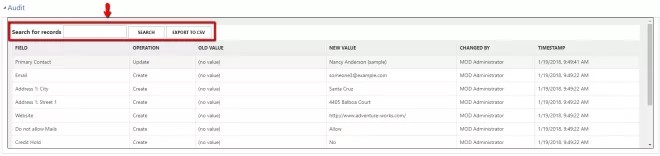
By default, Actionable Audit is set up for 4 standard entities: Contact, Account, Opportunity, and Case. For any other entities that auditing should take place on, the plugin registration tool will need to be used, but the Actionable Audit user guide explains the setup great detail.
Overall, Actionable Audit is a great tool to help users take advantage of the audit data sitting in Dynamics 365 Customer Insights. If you are looking for more to do with your audit data, give this free tool a try!
Talk to us about how Velosio can help you realize business value faster with end-to-end solutions and cloud services.
"*" indicates required fields