Dynamics 365 for Operations Tips & Tricks: Production Floor Management Workspace
Dynamics 365 for Operations (formerly Dynamics AX) is a new hallmark in the workplace. Learn more about Dynamics 365 for Operations today!
Dynamics 365 for Operations (formerly Dynamics AX) is a new hallmark in the workplace. Learn more about Dynamics 365 for Operations today!
Table of Content
Workspaces are one of the new hallmark features in Dynamics 365 for Operations (formerly Dynamics AX). Each workspace provides an overview of a specific business processes, rather than focusing on module.
Within Workspaces, you can view both transactional data and analytical data through visuals, tiles, KPIs, and quick links to reports and pages, allowing for a highly-productive work environment.
Each workspace is customizable through:
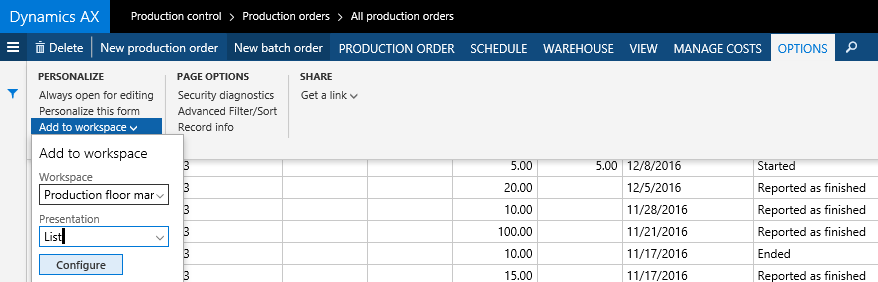
The Production Floor Management Workspace provides a one-stop shop for production supervisors by consolidating a number of relevant production forms/inquiries. There’s no need to navigate back and forth between MES, Time and Attendance, and Organization Administration. See the following at a glance:
Selecting “Configure my workspace” allows you to filter on Production Units, Resource Groups, or specific Resources.
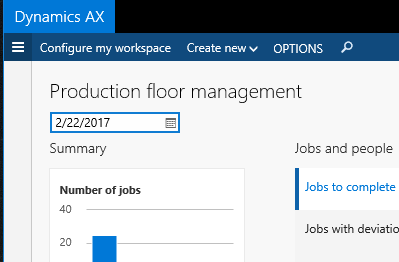
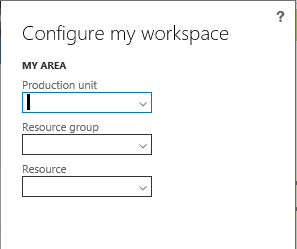
Within the workspace, a graph displays a quick snapshot of the number of jobs not started, stopped, in progress, and completed.
You can also create a new production or batch order without leaving the workspace.
The Jobs to Complete tab eliminates the need to navigate to the Edit Job List form. The list displays all production jobs for all released orders, the assigned resource, operation, order number, and quantity. You can move jobs up or down, assign a high priority, reassign a job to an available resource, and view the progress of a specific job.
The Production Orders to Release form displays the scheduled production orders with a start date of today or earlier. For each order, you can view the on-hand inventory for all required materials. This allows you to evaluate material shortages before releasing an order. It also eliminates the need to navigate to the Material Stockout List or BOM form to view each item’s on-hand inventory.
The Production Orders to Release also gives you a view of how an order is exploded in the master plan. Finally, you can release an individual production order or release all available orders from this screen.
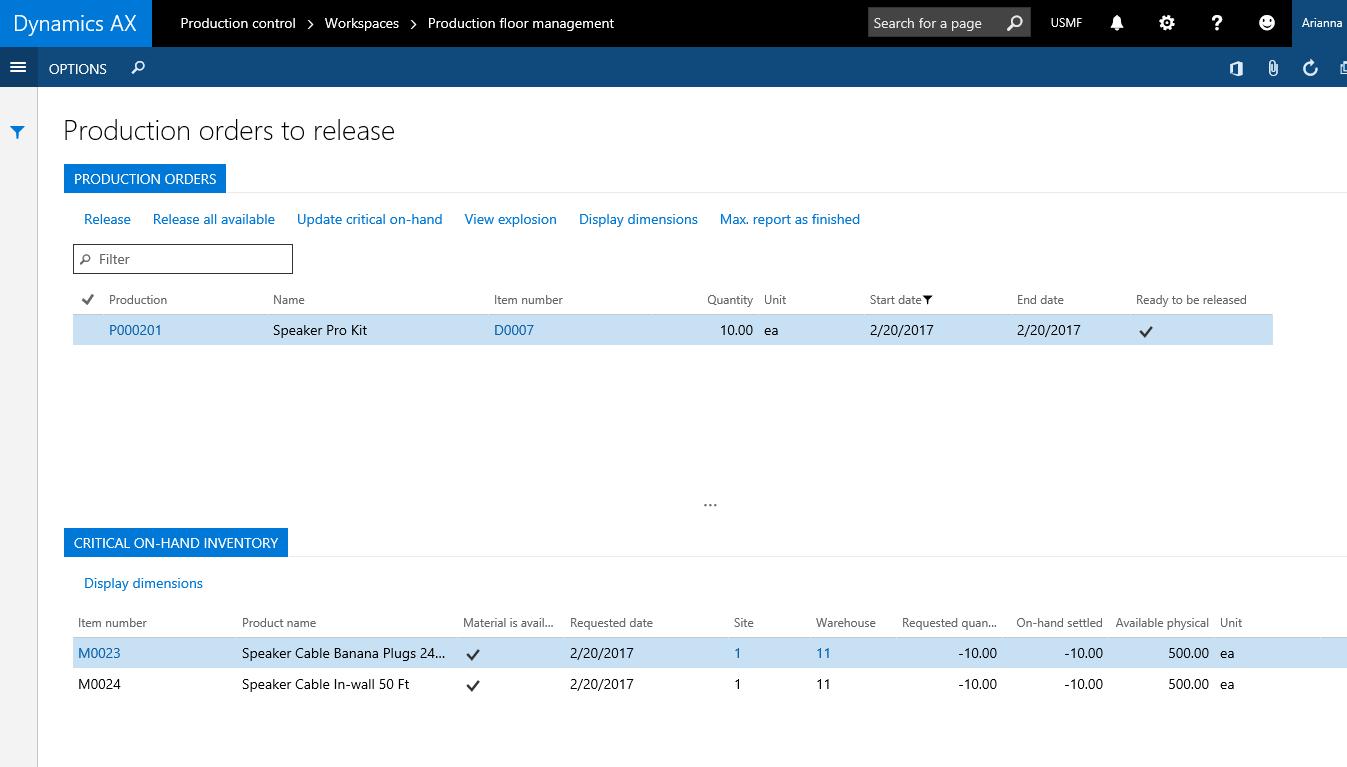
There are a number of important links in the Workspace that eliminate the need to navigate between modules. Many of the available links can be added as a tile or list directly in the Workspace. Some links include:
Microsoft Dynamics 365 for Operations users can put these tips to use and see how they can make an impact on your day to day business and help you become more efficient.
Sources:
Talk to us about how Velosio can help you realize business value faster with end-to-end solutions and cloud services.
"*" indicates required fields