Dynamics 365 Migration Guide
In this Dynamics 365 migration guide, we’ll share some best practices to help you prepare for the big move--and everything that follows.
Table of Content
Migrating to Dynamics 365 can transform your ERP capabilities, but it’s a unique journey that requires thoughtful planning and preparation. In this guide, we’ll cover key practices, from initial evaluations to final testing, to help you navigate this process smoothly.
Moving to D365 is a transformative move that enables organizations to streamline processes, leverage cloud advantages, and enhance team collaboration. But every migration journey is unique. Even two companies within the same industry, selecting the same Microsoft stack, will likely have different migration experiences due to distinct operational needs, existing systems, and data requirements.
In this Dynamics 365 migration guide, we’ll explore essential steps and best practices to help you prepare for a successful migration—from assessing your current ERP system to selecting the right migration path.
Why Migrate to Dynamics 365?
Migrating to Dynamics 365 helps businesses improve efficiency and stay competitive. It offers advanced features, better scalability, and seamless integration with Microsoft tools like Office 365. Since it is cloud-based, businesses can use AI, machine learning, and automation to enhance decision-making and customer engagement.
For companies currently using on-premises systems, moving to Dynamics 365 online provides cloud benefits like real-time analytics, automated workflows, and predictive insights. Tools like Power BI and Power Automate help streamline operations and suggest data-driven actions.
By centralizing data across business functions, Dynamics 365 simplifies processes and improves collaboration. The cloud environment also ensures better security, automatic updates, and reduced IT maintenance.
Overall, migrating to Dynamics 365 helps organizations modernize their systems, improve productivity, and make smarter business decisions.
“Failing to address business requirements and process flows early on can undermine the entire migration,” advises Senior Consultant Nicholas DiAngelo. To avoid this, it’s crucial to conduct a thorough review of your current ERP setup, identifying what works, what doesn’t, and what needs improvement.
Consider the following:
For users with Dynamics AX or CRM, Microsoft’s built-in assessment tools can provide further insights, covering:
Users migrating from NAV, GP, or SL are not eligible to use this tool. As such, they may need to spend more time scoping the project, setting a budget, and establishing a timeline.
Those upgrading to Dynamics 365 Finance & Supply Chain Management gain access to several tools via LCS that provide a more granular needs assessment. Think—upgrade analysis, customization analysis, subscription & infrastructure estimators, etc.
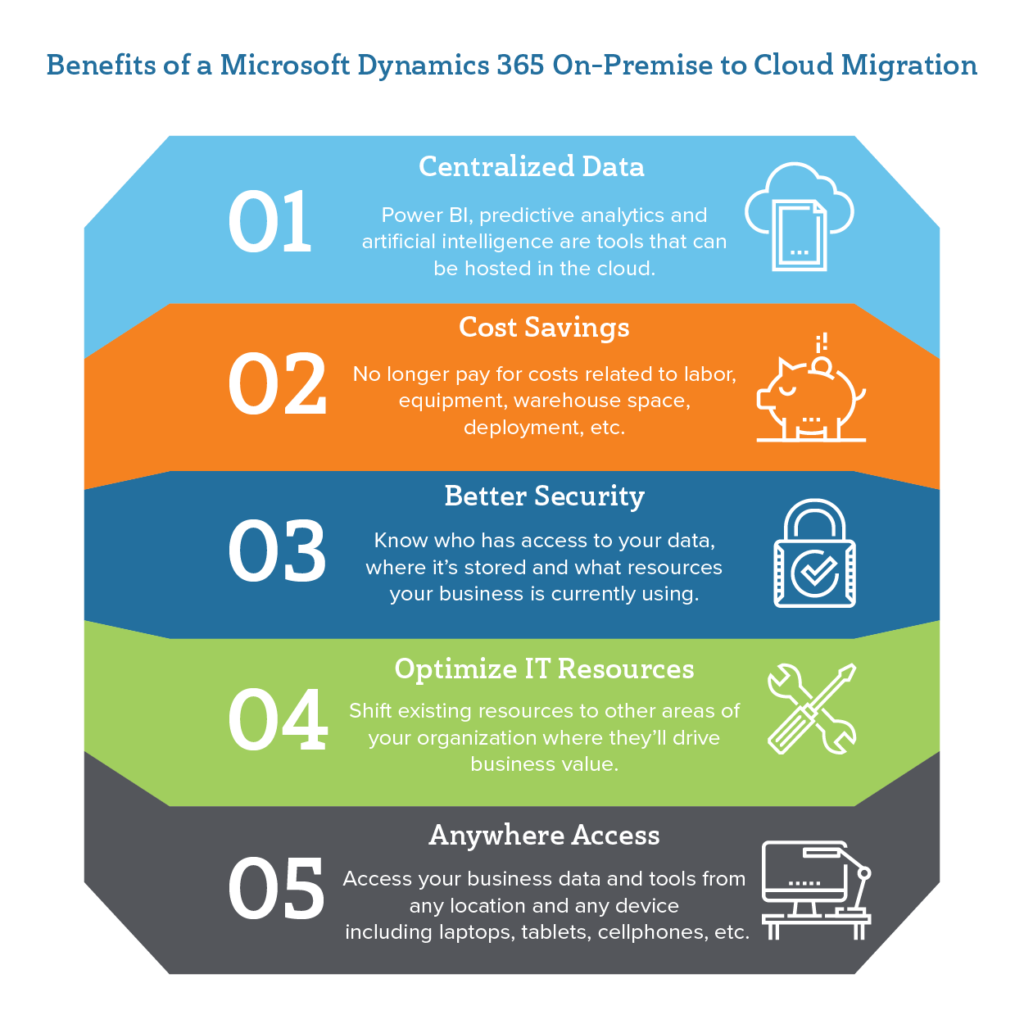
New Dynamics 365 functionalities enhance unification, visibility, and process alignment across your organization. Rather than replicating outdated processes, explore how these tools can streamline workflows, address pain points, and capitalize on emerging opportunities.
For instance:
When evaluating options, align every choice with real-world scenarios and objectives.
“Prepare a list of requirements, pain points, and business objectives and present them to your implementation partner. They’ll help you understand all available options and plan your deployment approach.” – Sandeep Chadhury, Consulting Manager
Migrating to Dynamics 365 varies based on the legacy system you’re transitioning from. Each ERP has different migration paths, so understanding these differences helps define the right approach.
Differences between on-prem and cloud systems, such as programming languages and data structures, also impact your migration strategy. Older ERP versions may introduce additional complexities, especially in identifying, mapping, and cleaning data for migration.
Once you’ve mapped your data and cleaned it up, the next step is ensuring your migration goes smoothly through rigorous testing and validation.
Effective data migration hinges on detailed mapping and thorough cleansing. While it’s tempting to move all legacy data to the new system, this often leads to unnecessary clutter.
“Customers think they want all their data migrated. But, what you’re doing is, you’re bringing data from your current system into the data lake. So, the issue is they’ll still need to sort through their old data lake data later on, then decide what they want to do with it.” – Jeff Suwyn, Product Manager
You’ll want to create a map containing the following components:
• Data sources
• Customizations
• Configurations
• Data
• Code
• ISV solutions
• Add-ons
You’ll also need to identify what you can’t bring with you to the new system.
Sandeep Chadhury says, “lack of data validation, inadequate UAT testing, and lack of user interest in learning the new system” can all cause a migration to fail.
Here are some steps you can take to ensure that doesn’t happen:
“Validate data before the upgrade, after the upgrade, and continue to explore new ways to work with that data.” In other words, testing should be a continuous process. – Lorna Link, Practice Director – BC Express
While it’s not an official step in the migration process, it’s a good idea to get a certified Microsoft partner involved early in the game. Especially if your current system is a barrier to achieving your organization’s strategic goals.
“Hire an experienced partner. They’ll help you make an informed decision about how you’ll approach the process. Or help you determine whether it makes sense to “lift and shift” without changing existing processes. Or–whether full-scope implementation will better align processes with evolving business goals.” – Rob Urbanowicz, VP of Enterprise Services
Dynamics 365 migration is complex, and Velosio’s expert guidance can ensure a smooth, efficient process. With certified Microsoft partners, you gain the advantage of fast troubleshooting, expert solutions, and minimized post-launch risks—allowing your team to focus on driving strategic goals forward. Want to talk with our team of experts? Contact us.
Talk to us about how Velosio can help you realize business value faster with end-to-end solutions and cloud services.
"*" indicates required fields