How To Read NAV Error Messages
Don’t panic! NAV Errors aren't the end of the world. Today we go over how to successfully troubleshoot NAV issues to solve the mystery.
Don’t panic! NAV Errors aren't the end of the world. Today we go over how to successfully troubleshoot NAV issues to solve the mystery.
Don’t panic. Unless you should panic. Then by all means, panic. Take a breath, then think about what you were doing. Were you doing anything unusual? If it’s something you don’t think you can fix, try and leave everything as it is. Treat it like a crime scene. Don’t tamper with/destroy the evidence. Document it. Get a screenshot or use Ctrl+C to copy the error message. Take note of who, what, when and where. Was it you or someone else? What were you trying to do? When did it happen? Where were you in the system? After answering these questions, it’s time to put on the detective hat. In this blog, we’ll cover how to read NAV error messages, the basic tools to help you solve this error, and how to work efficiently with the people you call for help.
Uh-oh, there’s a pop-up that keeps you from doing what you wanted to do. It has a bunch of unfriendly text and maybe some code and now you’re irritated. But this error message isn’t militant. Its purpose is to help you understand what went wrong. If you know how to understand them, these error messages contain valuable information. Here’s a quick example of how to break down a common error in Microsoft Dynamics NAV:
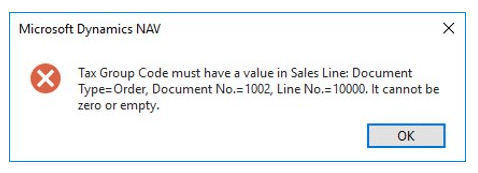
***Pro Tip: Pay special attention to any fields like “Line No.” or “Entry No.” If these are 0, you will probably want to call your Microsoft Dynamics NAV partner.
Windows has an Event Viewer where you can find error messages generated by applications, including NAV. Some errors will generate entries here with additional information.
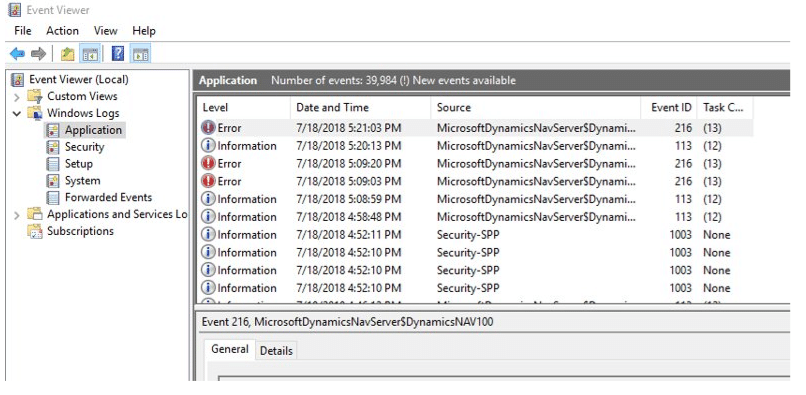
If you have more than one user using NAV, you may have a potential solution living in the head of the person next to you. The key to tapping into this is to foster a culture of communication. Not just when a problem comes up, but in everyday business. Many times, we will discover solutions to problems at our weekly lunch meeting. Sometimes, one of us will overhear someone talking about a problem that we know the solution to. If you have a productivity tool like Slack or Microsoft Teams, it makes it easier to pose a question to a group. These tools have all the benefits of email such as customizing recipients of the message, with the added benefit of seeing when others ask questions. This helps when you come across a familiar error someone else solved last week. Just hit the search. Platforms like this also have a more casual feel than a stress-inducing staff@ email. In other words, if you want to know how to read NAV error messages or solve problems more quickly, you often don’t have to look any further than your coworkers.
Wouldn’t it be nice to put “Professional Googler” on your LinkedIn? Sounds facetious, but it’s true sometimes. There’s too much in this world for any one person to know, and the Internet does a great job of compiling all that information. Sites like mibuso.com and navug.com tend to yield helpful results; however, you need to be careful. It can be tough to tell when certain recommendations don’t apply to your situation. That is time you’ll never get back. Some are just dangerous.
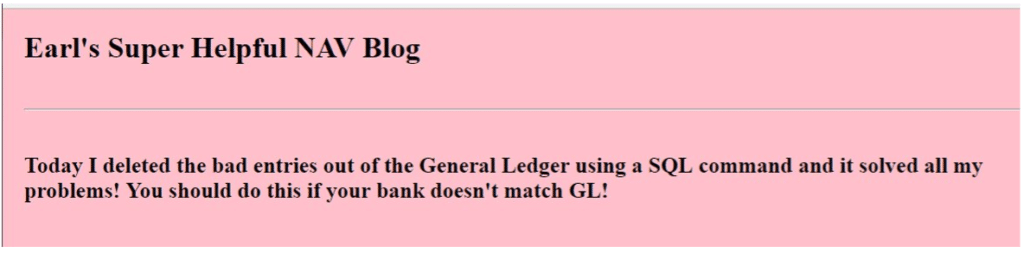
They are called your partner for a reason! Any good partner will stand by you in both a big crisis and a time-intensive error. Partners with deep expertise spend their entire careers dedicated to the product you’re using and how it interfaces in your business and businesses like yours. They might not have seen your exact error message before, but they know how to read NAC error messages and they’ve seen errors like it and will make the best use of your time and money when troubleshooting.
Sometimes, there’s no time for troubleshooting on your own. There are errors and then there are critical errors. When you need help right away, use the phone.
What is critical?
Using e-mail or the ticketing system is cost effective when used correctly and often allows partners to get to your problem faster than requesting a phone call.
When Microsoft Dynamics NAV partners receive an email or ticket with the necessary information, it can be routed based on availability and expertise. Sometimes, the consultant you are used to dealing with isn’t the best person to solve the problem you are currently experiencing.
Different partners have different ways of submitting tickets, but a good strategy is to remember to include the main support email on any questions. Add info@velosio.com on any support requests.
SOS emails with no information require a follow-up email or call before consultants can even start work on the problem. Depending on when this email was sent, it could delay the resolution by hours or even days.
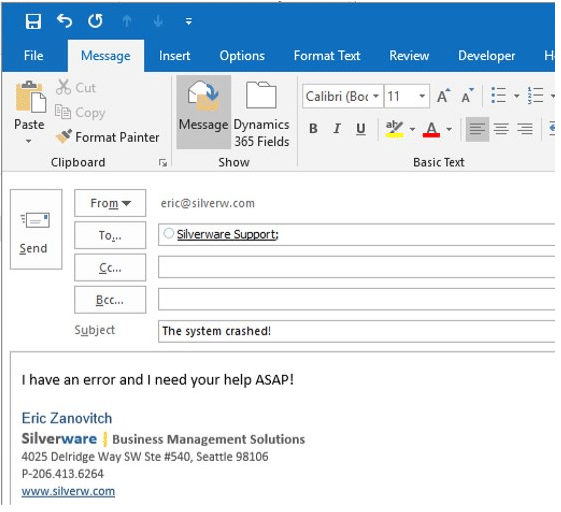
With precise details and some additional context about the error, a consultant can begin to diagnose the problem and suggest a sequence of steps. What’s great about this email is that it gives the specific order number as well as the action that triggered the error.

For the fastest, most accurate help with how to read NAV error messages, context WITH the error message AND next steps allows a consultant not only to diagnose the issue, and suggest steps, but also to take action. This version of the email contains the following winning formula:
The order status and permission to post it (or not)
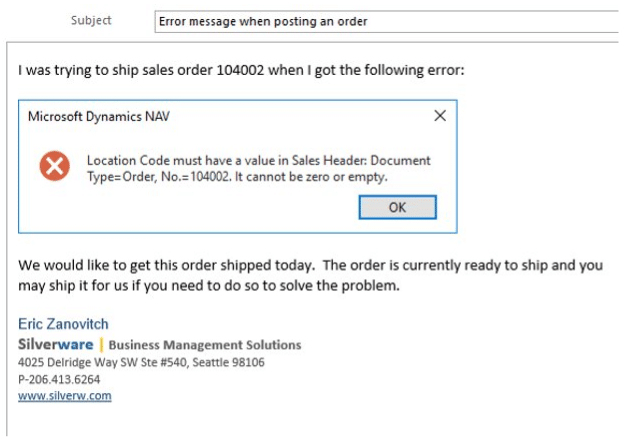
*A note about screenshots:
When sending screenshots, it’s often convenient to use a tool like the snipping tool that comes with Windows to capture a portion of the screen. In some cases, having a screenshot of the entire screen has allowed consultants to solve a problem that they might not have been able to solve if they just received the error message.
Unlike the screenshot in the previous email, this screenshot contains information in the background, like a document number, screen title, user, date and time.
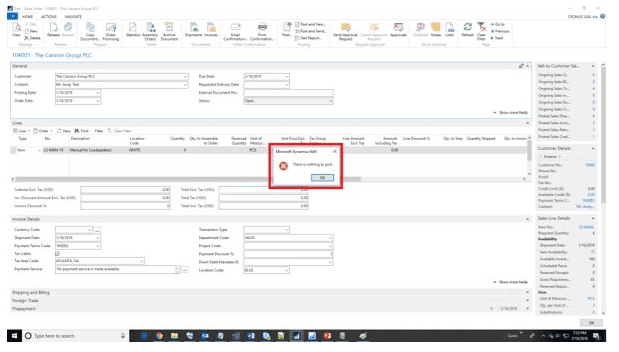
Consultants and support personnel solve problems every day, but many customers have processes that are unique. The team member servicing your request may have had limited involvement in creating those processes. So, while exhausting, it is sometimes necessary to explain how to use your system.
Walking a team member through the process step by step can be beneficial and can best equip them to solve your issue accurately.
Consultants and support staff are users, too. They understand the frustration of using computers and software. They’d rather that you don’t spend your money on fixing issues in the system because it’s less productive for everyone. Ultimately, they want the time and money to go towards new solutions that make your system more effective.
Still panicking? Take those necessary breaths and just reach out to us. We’re here to keep you moving forward.
Project Management Tools & Accounting Automation for Software and Service Agencies
5 Signs Your Company is Ready for an Updated Field Service Solution
Combine CRM and Powerful Reporting to Understand Customer Behaviors
Talk to us about how Velosio can help you realize business value faster with end-to-end solutions and cloud services.