Microsoft 365: The Foundation of Modern Collaboration
Explore how Microsoft 365 serves as the cornerstone for modern collaboration and productivity, with experts from Velosio.
Table of Content
Within the Microsoft Ecosystem, Microsoft 365 is the digital backbone supporting modern collaboration and productivity across the entire org – especially in remote or hybrid environments.
The powerful productivity suite offers a myriad of cloud-based applications including SharePoint, Excel, OneDrive, and PowerPoint, each playing a vital role in promoting and supporting collaboration. But, it’s Microsoft Teams that ties it all together.
In this chapter, we look at some of the specific ways MS 365 apps set the stage for next-gen work – and explain the outsize role Teams plays in driving productivity in this brand new environment.
Teams has evolved beyond its origins as a humble video conferencing app and into a dynamic digital workspace that sets the stage for productivity and enables remote collaboration.
Today, the platform functions as the collaboration and productivity hub for everyone in your org.
In these next few sections, we’ll explore why, exactly, Teams is such a powerhouse for managing all things “hybrid work:”
“Teams is great, because it gives everyone a single interface they can use for all their work. In the background, there are all these great collaboration features you might leverage in different ways,” says IT Director Eric Robertson.
Cloud Architect Daryl Moll adds, “Teams enables employees to communicate with each other through chat and collaborate on shared docs in real-time. For example, you can quickly grab someone’s attention with an @mention and transition seamlessly between devices. That flexibility makes it easy to attend meetings, respond to colleagues, and complete tasks from any location.”
Groups – Create and manage teams that bring people together around specific topics, projects, collaboration needs, or shared interests.
Channels – Create private channels in Teams for focused discussions between small groups, or shared channels to encourage collaboration within a broader group — say, the entire marketing department or the cross-functional fusion development team.
Within each channel, admins can define user permissions, policies, and privacy settings – and enable guest access for any external customers and collaborators that need to be involved.
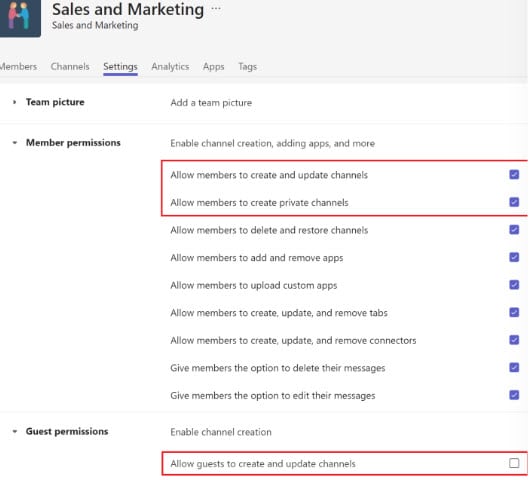
You can also set up dedicated channels within each team to keep conversations focused on a specific topic, project, or context. So, if you manage a team, you can organize that space around a specific objective and fill it with all the tools and resources people need to succeed in their role.
“When we onboard a new hire internally, we’re no longer giving that user a laundry list of links and saying, okay, you’re going to click here to do X, click here to do Y, then you’ll need to open a completely different portal to do time-entry,” says Carolyn, Velosio Director of Cloud.
By the time training begins, employees already have a dedicated workspace containing everything they need for onboarding, training, and core tasks. And, they’re embedded in this interface that makes it easy to message someone for help.
Integration with the rest of the MS ecosystem (as well as countless 3rd-party and custom apps) means companies can design rich modern collaboration experiences that align with specific goals, including:
Enable Fusion Development. Microsoft Teams allows IT teams to co-create with colleagues in other departments. In this sample scenario, an IT executive coordinates plans for a new HR app in Power Apps with stakeholders in HR and Operations.
This user has enabled the Freehand by InVision integration, which lets them brainstorm start brainstorming design concepts while meeting with the project team. He can do this virtually within Teams, or pull the app up on his laptop or a larger screen if he’s meeting with stakeholders in person.
Teams integrates with Power Apps, which can be configured to connect to the data sets the IT uses most frequently for low-code development projects. So here, you can see our hypothetical IT pro working with Power Apps from the Teams UI to build an interviewing app for HR.
The benefit there is, he can pull up any reference docs like meeting notes, app requirements, feedback, or feature requests from the left sidebar, thus speeding up the process.
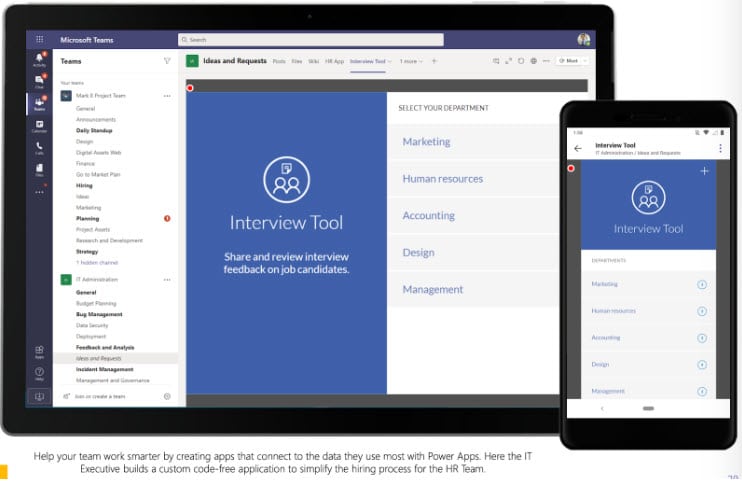
Streamline Sales Activities. In this scenario, Teams integrates with Power BI, along with 3rd-party solutions, Zoho CRM and Workstreams.ai to help a Sales Lead leverage sales data toward better outcomes.
Here, our Sales Lead uses these tools to capture insights from a Teams meeting. Those insights are automatically stored in the cloud and saved for later use.
Meeting insights can be used to generate a plan of attack – in this case, nurturing leads – within the same Teams channel used for the meeting.

Next, the Sales Lead can keep things moving forward by generating and assigning tasks based on what was discussed, then using the digital Kanban board from the Workstreams integration to track progress toward goals:
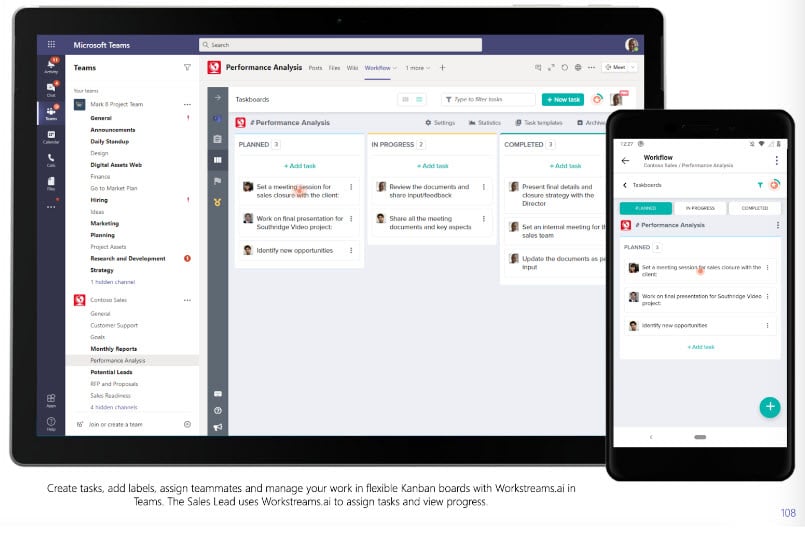
Streamline IT Management: IT teams can manage many critical tasks from Teams. For example, users can manage app permissions, deploy custom apps, and apply universal policies that enforce security and compliance requirements.
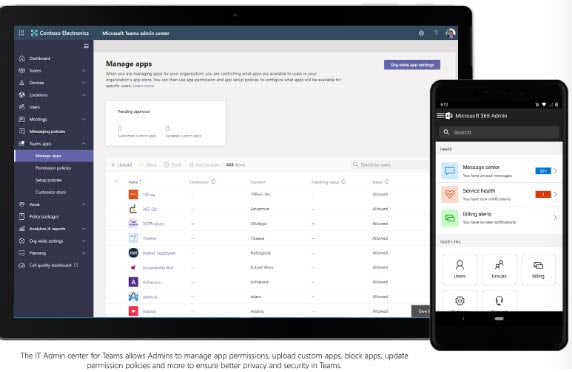
Teams can also be used to streamline incident management – IT leads can use Planner and To-Do to assign and track tasks, and manage workflows.
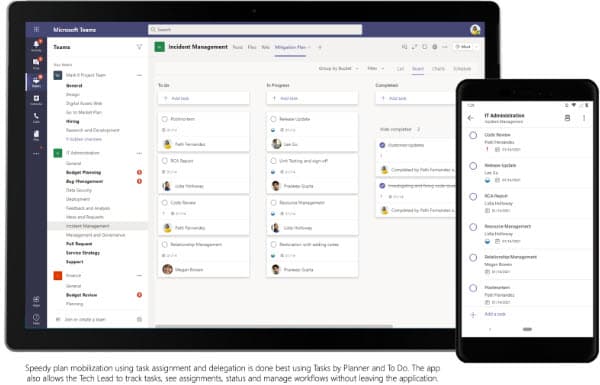
With hybrid meetings, you want it to feel like you’re really together in one place, whether you’re all physically in the same room or not.
“Teams is a powerful tool for breaking through the “screen barriers” of remote work because it offers all these different tools you can use to deepen the live collaboration experience.” says Carolyn.
Teams includes all the “meetings features” you might expect. The platform allows you to book 1:1s, recurring meetings like daily standups, and the usual client calls and sales demos. But – it also comes with several tools that help hybrid orgs do more with their virtual meeting space and create really valuable experiences.
Here are some of the highlights:
Microsoft Whiteboard – Whiteboard gives users a digital space to collaborate and brainstorm with colleagues — allowing multiple participants to contribute to a shared virtual whiteboard in real-time, from any location or device.
Teams Rooms – In terms of modern collaboration, Teams Rooms bridges the gap between physical and digital worlds, allowing users to create multimedia meetings that allow all participants to be fully present. Meeting content is broadcast to both groups, and virtual attendees can use interactive tools to react, remote, and present their own thoughts, rather than passively watch their colleagues do all the talking.
Carolyn says that these elements go a long way in keeping disparate teams connected and feeling like they’re at least somewhat back together again.
Breakout Rooms – Breakout rooms give people a chance to present ideas to smaller groups, have active discussions, and build connections with colleagues they might not interact with in their day-to-day.
Groups can also use chat in breakout rooms to share links, or engage in parallel chat while someone is presenting.
Live Events. Teams also includes tools for hosting live webinars, workshops, and town hall meetings.
Teams telephony allows you to move away from a traditional, legacy-type phone system. Instead, calling is integrated into the same platform you use for other types of communication with coworkers and customers.
“Now, you can call them from the same interface or video call them. And that goes along with meetings and having all those great tools in one nice, easy package. No matter where I am, if I log into teams, I can do that. If somebody’s trying to call me while I’m either not at my desk, I’ll still get that call. Because I have that nice flexibility with the remote capabilities teams,” says Eric.
Here’s a look at some of the capabilities this newfound “interconnectedness” can provide:
When looking for modern collaboration, Microsoft Planner and To Do allow teams to assign tasks, manage projects, and track progress toward shared goals. They also integrate with Teams, Viva, and the rest of the Microsoft ecosystem, making it a powerful tool for guiding the transition to hybrid work.
You can create plans for different Microsoft 365 groups, enabling collaboration in Planner, as well as in Teams, Excel, Outlook, and more.
“These might be two of my favorite tools – and they’re included with most Microsoft licenses. It’s easy to assign tasks and keep a running list of deadlines, deliverables – so people always know what they’re responsible for,” says Eric.
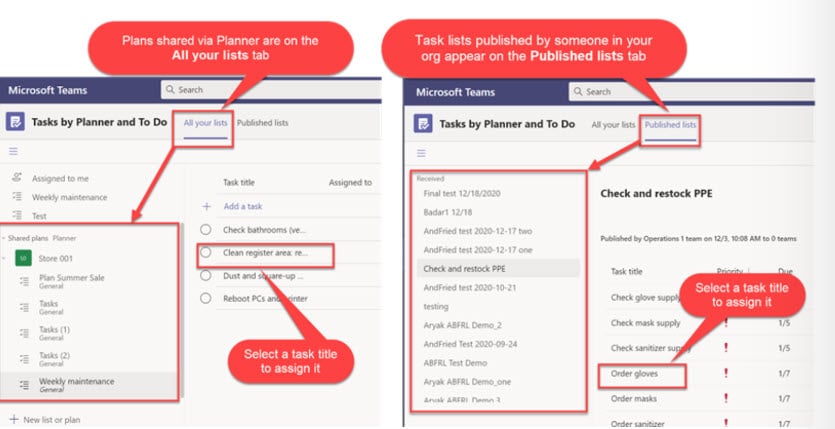
With Planner, he says, it’s easy for both managers and employees to stay on top of their responsibilities. He can assign tasks, set deadlines, and tag items according to priority – and, he can monitor their progress without being too overbearing.
People can open the app, see what they need to do, and focus first on high-priority tasks.
Carolyn adds that Planner allows her to log into her Teams environment and see how things are going:
OneDrive is responsible for the “files experience” across all Microsoft 365 apps. It integrates with both Teams and SharePoint for seamless access to documents and files. Users can manage sharing permissions, present work in Teams, and stop sharing at any time – making it an invaluable tool for remote collaboration.
SharePoint, on the other hand, provides the content management services for all Microsoft 365 files – including the ones you use in Teams, Viva, Yammer, Outlook, and so on.
The platform is used to build curated websites around specific goals. Say, a self-service learning portal or a centralized, protected space where groups can coordinate schedules, share documents, and participate in discussions, which is particularly important in a remote work setting.
Together, SharePoint & OneDrive enable real-time collaboration, co-authoring, and knowledge sharing across a wide range of hybrid scenarios. Here’s how the two work together to support hybrid teams:
OneDrive and SharePoint enable file-sharing capabilities that are vitally important for hybrid work. These include:
“When everything is connected in the cloud, everyone can log on and see the same file. You no longer need to worry about sending different versions of the same file back and forth. You’re not sending attachments. You don’t need to remember to save your work or which version of a particular doc is OK to send to a customer. You’re not sending attachments, then wondering whether you actually sent the right doc or remembered to save your work.” says Eric.
Instead, he says, “everyone can log in from anywhere, works simultaneously on the same file, and sees changes on their own screens in real-time. And, that, on its own, is already very impactful.”
Some Microsoft customers that used this powerful combo to drive real business outcomes:
SharePoint users can design communication and team sites for modern collaboration in SharePoint from shared libraries in OneDrive.
Communication Sites. Communication sites are designed to broadcast information to large groups. Typically, they’re used for one-way communications. Think – company announcements, news, learning resources, event calendars, and self-service content. Here’s one of the site templates found in the SharePoint lookbook:
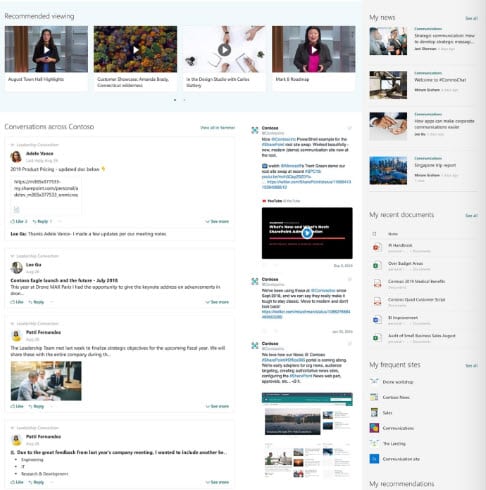
You might also use Communication sites to build self-service portals, Centers of Excellence (CoE), or curated resource centers. There’s a template for building a resource center to help managers guide change management projects, another for communicating brand guidelines, a human resources hub, and more.
Hub Sites. Hub sites are built using resources from existing Communication sites — allowing users to reorganize information so users can find what they need right away. These sites might include news, company events, learning resources, key contacts, and more.
Team Sites. Team sites are SharePoint sites that are connected to a Teams channel and a MS 365 group. These sites are designed for collaboration and enable two-way communication using the same tools you’re already using.
The Teams-SharePoint integration allows you to create focused collaboration spaces by adding SharePoint resources as tabs in Teams.
You can then add individual pages, lists, or entire document libraries:
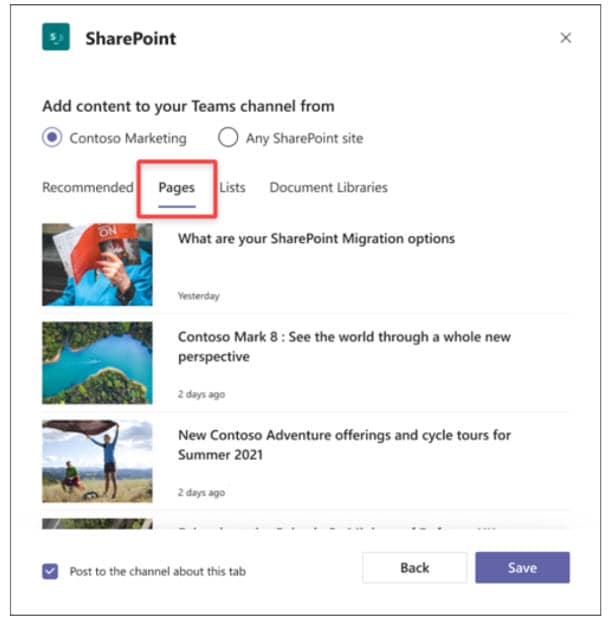
Ultimately, using Microsoft 365 to improve productivity and collaboration is about choosing the best tool for the job.
That tool could be an immersive environment where everyone’s avatars can meet up in the metaverse. But, it could be something as analog on old-school phone call or a pen and a pad. It all depends on what you’re trying to do.
If you’d like to learn more about how MS 365 can help your organization successfully transition to hybrid, Velosio is here to help. We’ve been through countless business transformations with our clients — and we’ve gone through it all ourselves.
If you found this blog insightful, there’s much more to explore in our comprehensive ebook: “Enabling the Modern Worker with Microsoft.” Dive deeper into the strategies and tools that can empower today’s workforce.
Talk to us about how Velosio can help you realize business value faster with end-to-end solutions and cloud services.
"*" indicates required fields