Three Key Differences between Groups and Teams in Office 365
In today's post we do a deep dive in the 3 Key Differences between Groups and Teams in Office 365. Read to learn which is which.
Table of Content
Microsoft is delivering new Office 365 applications and features at a breakneck pace. Sometimes, when one app is introduced it seems to be modeled after another. Groups and Teams in Office 365 seem very similar at first glance but there are some subtle differences that make them appeal to different sets of people. I mean after all, there are 85 million O365 users today!
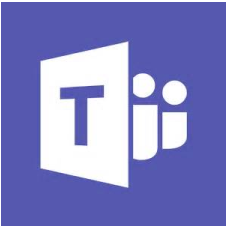 Since the launch of Microsoft Teams back in March, there has been a clamor to include external users. This is the first of three key differences between Teams and Groups. Did you know that Groups already allows for external users? Here’s a deep dive breakdown on how to authorize external users on Groups.
Since the launch of Microsoft Teams back in March, there has been a clamor to include external users. This is the first of three key differences between Teams and Groups. Did you know that Groups already allows for external users? Here’s a deep dive breakdown on how to authorize external users on Groups.
There are some serious security concerns, so take heed. As an example, all guests will have access to files and the Group OneNote. Your system administrator can define groups with rule-based memberships using the Azure Management Portal or via PowerShell. The admin is also in charge of who gets to invite external users into groups and what files they can see, so you’ll want to plan accordingly.
The biggest differentiator for Teams over Groups is the collaboration assets it brings to the table. Teams is the hub for team chats, calls, meetings, and messages. The inclusion of Skype for Business, the ability to manage your calendar, and chat all in the same screen give Teams an edge in ease of collaboration. You never have to leave the hub to perform all those tasks.
Then you have the ability to make audio or video calls with the touch of a button, and go a step further and add others to your call with another key stroke. Teams really is the ultimate collaboration tool in the Office 365 Suite. Read more about Teams and how to leverage its collaboration tools here.
There are a few more differences to keep in mind: Teams doesn’t support Sharepoint on-premises, Teams are only found on five main Office 365 plans (Business Essentials and Premium, E1, E3, and E5) whereas you can find Groups on a wider basis., and Teams are limited to 999 members.
But probably the biggest remaining difference is the ability to include bots in Teams. What’s a bot? Bots are automated programs that are set up to respond to queries or give updates and notifications about things you find interesting or want to stay informed about. Bots aren’t people, but in Microsoft Teams, you can chat with them just as if they were! There are over 150 bots available to include on your Team but if you can’t find the perfect one, you can create your own.
At the end of the day, Teams and Groups are pretty similar but have as few key differences that could very well serve as deciding factors for which application is right for your organization. After reading my post, which app is right for you? Can you think of other ways in which they’re different? I’d look forward to hearing more!
Talk to us about how Velosio can help you realize business value faster with end-to-end solutions and cloud services.
"*" indicates required fields