Using Collections Management in Microsoft Dynamics GP
Some helpful tips for using Dynamics GP Collections Management: To helps you maintain tight control over your data.
Table of Content
Microsoft will End Product Support for Dynamics GP on the 30th of September 2029 (with security patches ending on the 30th of April 2031). Velosio is here to support you with your transitioning from a familiar system to a new one. Learn more about our ClearPath Consultation.
Using Microsoft Dynamics GP Collections Management help you maintain tight control over Accounts Receivables by providing you with customizable information views, access to information quickly and easily, automated bad-debit management tools, the ability to target overdue customers effectively all while minimizing administrative workload to save your company time and money.
Use the Collections Management Main Window (see screenshot below) to view collection information and to open most of the key windows in Collections Management.
Navigation: Transactions/Sales/Collection Main
You can use the Collections Management Main Window to complete most of your collections tasks. You can create notes, view financial information, and print letters, statements and invoices or send them by e-mail.
You also can open these windows from the Collections Management Main Window.
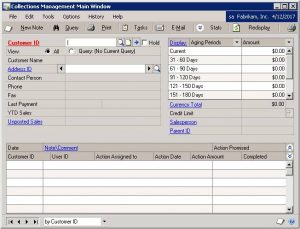 Collections Management Notes window
Collections Management Notes windowUse the Collections Management Build Query window to create a list of customers that meet specific user-defined criteria. Query results are saved by collector ID, each collector can run his or her own queries. Lists of customers that match the query criteria are saved so that each collector can work with a separate list of customers.
Navigation: Transactions/Sales/Build Query
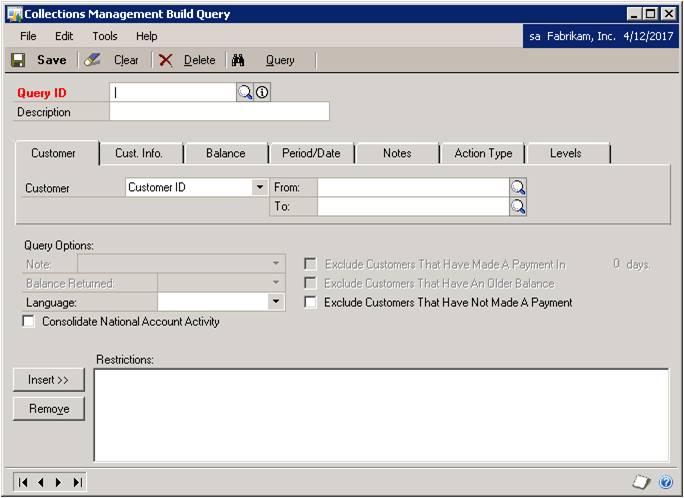
Process Steps:
Use the Collections Management Task List to view tasks and the user assigned to the tasks. You can mark tasks completed or paid and print a task list. You also can use the tasks list to locate customer contact information
Navigation: Transactions /Sales/Collection Tasks
Process Steps:
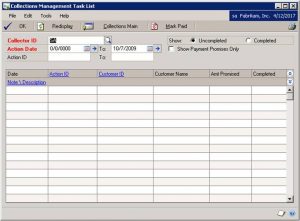 Open the Collections Management Task List window – (Transactions >> Sales >> Collection Tasks
Open the Collections Management Task List window – (Transactions >> Sales >> Collection TasksDownload this manual from Microsoft to give you an understanding of how to use the features of Collections Management, and how it integrates with the Microsoft Dynamics GP.
Talk to us about how Velosio can help you realize business value faster with end-to-end solutions and cloud services.
"*" indicates required fields